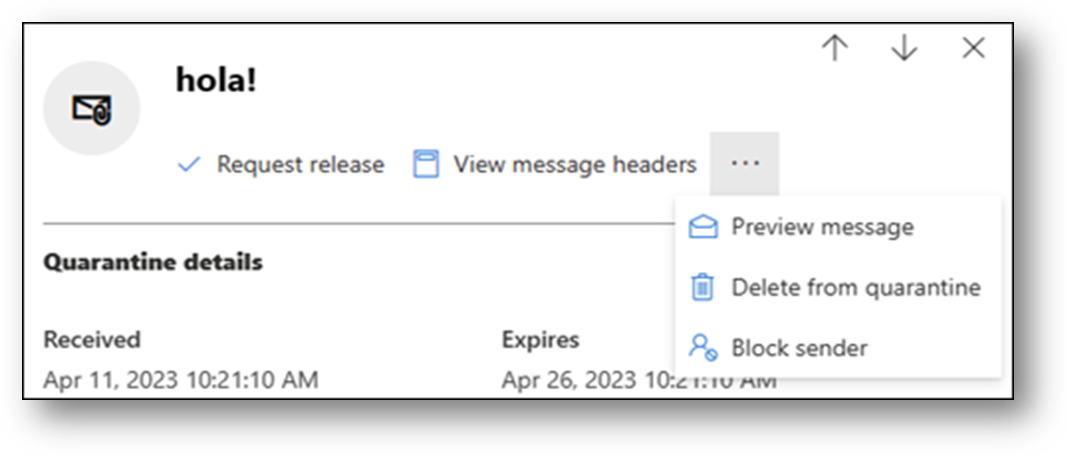Quarantine email guide
End users receiving an email notification, as illustrated below, can effectively manage quarantined messages to verify the legitimacy of an email. Note that quarantined emails will be identified with the following sender and subject details when delivered to your inbox:
-
Sender: “quarantine@messaging.microsoft.com”
-
Subject: “Microsoft 365 security: You have messages in quarantine”

Recipients of this email can block senders, release, or review the messages. To do so, they can access the message through the provided link by selecting "Review Message" (Highlighted in blue).
This opens the link in the web browser which will allow users to safely preview the email and determine its legitimacy based on malicious indicators, please see an example from the screenshot below:
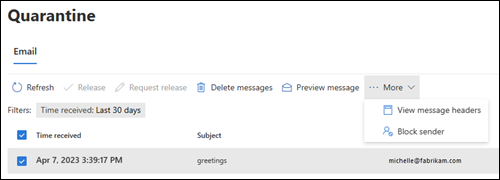
You can select the message from the list by checking the box in the first column. The available actions are in the details flyout, allowing users to preview the message for verification, delete it from quarantine, or block the sender if the email is identified as malicious.