Block or Mark an email as Junk/Spam
To Block or Allow emails please follow the guide. Some information on what each option does is seen below.
Safe Senders list: Email addresses and domain names in the Safe Senders List are never treated as junk email, regardless of the content of the message. You can add your Contacts and other correspondents to this list. All names and addresses in the Roehampton global address list (GAL) are automatically considered safe. The Safe Sender limit is 1024.
Safe Recipients list: If you belong to a mailing list or a distribution list, you can add the list sender to the Safe Recipients List. Messages sent to these email addresses or domain names are never treated as junk, regardless of the content of the message.
Blocked Senders list: You can easily block messages from particular senders by adding their email addresses or domain names to the Blocked Senders List. When you add a name or email address to this list, Outlook moves any incoming message from that source to the Junk Email folder. Messages from people or domain names that appear in this list are always classified as junk, regardless of the content of the message.
- To Access on Outlook Client: Click Home Tab > Junk > Junk Email Options
- To Access on Outlook Web: Settings > View all Outlook settings. Select Mail > Junk email.
Block an Email in outlook Client
To block an email in Outlook, select the messages or senders you want to block.
- From the top toolbar, select Junk > Block (or Spam > Block).Select OK.
- The messages you select will be deleted and all future messages will be blocked from your mailbox.
Note: To unblock a sender, Click Home Tab > Junk > Junk Email Options remove email address from blocked senders list.
Block Email in Outlook Web
- Select Settings
 > View all Outlook settings.
> View all Outlook settings.
- Select Mail > Junk email.
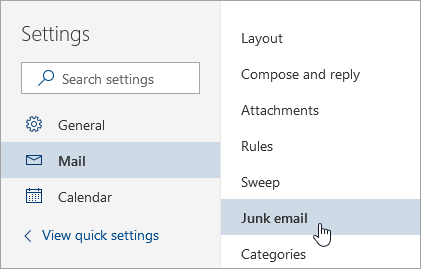
- If you want to block an email address, enter the email address in Blocked senders and select Add. If you want to block all email from a domain, enter the domain name in Blocked domains and select Add.
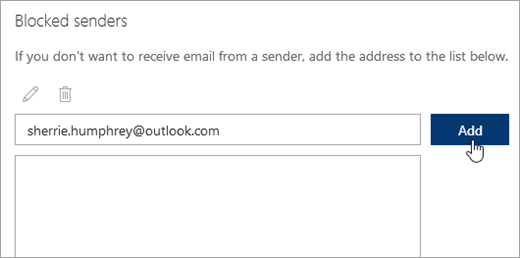
- Select Save.
Note: To unblock, Select Settings > View all Outlook settings. Select Mail > Junk email. Select the address or domain you want to unblock, and select  > Save.
> Save.