Create a team group within Teams
Currently it is not possible to create a team group within Microsoft Teams in our environment.
We advise following the instructions below to add the users who are needed in the group to a group conversation so all users can collaborate in one place. This will allow you to chat, call, video call, screen share and share files to everyone in this group. You can pin this conversation to the top of your chat list for easy access.
Add users to a group conversation.
- Type the name of a user that you would like to add to the group using the search bar at the top of your screen and select the user so this opens into chat.
- Click Add people
 in the top right corner of the chat.
in the top right corner of the chat.
- Type the names of the users you would like to add to the group and click Add.
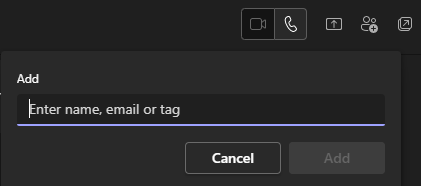
4. Type in a welcome message and the users will now see the chat.
Note: If you would like to remove a user follow step 2 and select the X beside their name. If you would like to add more users in the future follow steps 2 and 3. When adding someone to a group chat (not a one-on-one), you can include the chat history.
To pin a chat.
- Highlight over a user or group conversation in the chat window and right click and select Pin. The chat appears in the Pinned list at the top of your chats.
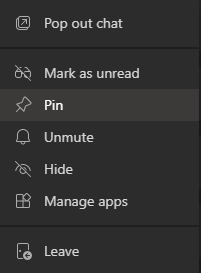
2. To unpin a chat highlight over the user or group and right click and select Unpin.
Note: You can pin up to 15 chats. To pin a chat video example Here.