Sharing your screen or file during a chat
In Microsoft Teams, you can show your desktop, a specific app, presentation, or any file while in a chat.
- Go to the chat controls in the upper-right corner and select Share
 .
.
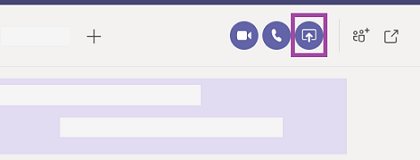
- Select what you want to share:
-
Desktop lets you show everything on your screen.
-
Window lets you show a specific app.
-
PowerPoint lets you show a presentation.
-
Browse lets you find the file you want to show.
- The other participant in the chat will receive a notification asking them to accept your screen share. Once they do, they'll be able to see your screen and continue the chat. A red border surrounds what you're sharing.
- Select Stop sharing to stop showing your screen.